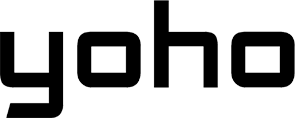A smartphone has become essential for everything, from work to staying connected. However, in areas with weak or no signal, the ‘no cell coverage battery usage’ can drain your phone’s battery faster than usual.
Why does this happen, and how can you stop it? Discover the reasons behind this sudden power loss and practical tips to extend battery life, no matter where you are.
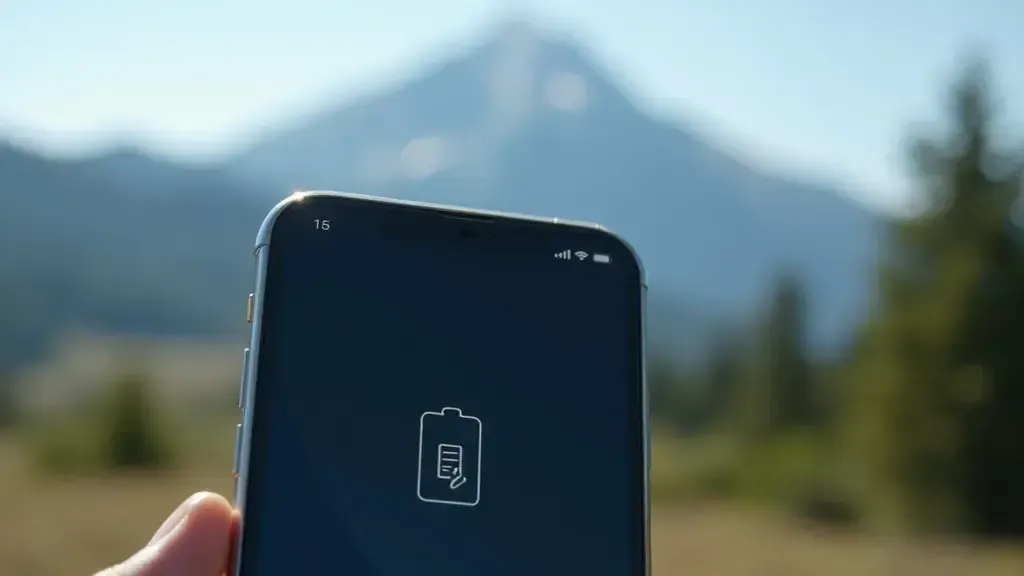
Why Your Phone Drains Battery Faster with No Signal
The Technical Reasons Behind Increased Battery Consumption
Ironically, when your phone has no reception, it’s actually working harder, not sitting idle. Manufacturers design smartphones to continuously scan for a signal to keep you connected. In areas with low or no signal, your phone constantly tries to reach the nearest tower. This process, called ‘scanning,’ consumes energy, and each scan drains more of your battery.
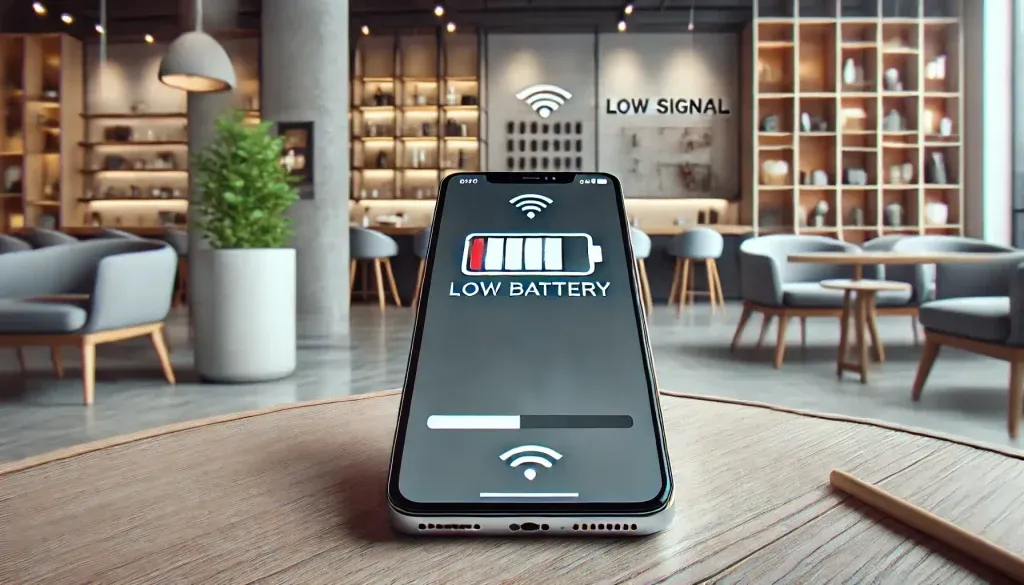
The concept of “no cell coverage battery usage” becomes clear here, as your device struggles to connect without success, leading to rapid energy depletion.
In other words, if your device can’t find a strong signal, it will keep searching and it drains the battery quickly.
Also, modern apps and background services use phone data to update the info in real-time. However, these apps keep trying to reconnect, consuming even more power. In short, no signal makes your phone work harder, causing your battery to deplete faster as apps attempt to stay online.
Practical Tips to Preserve Battery Life in Low Signal Areas
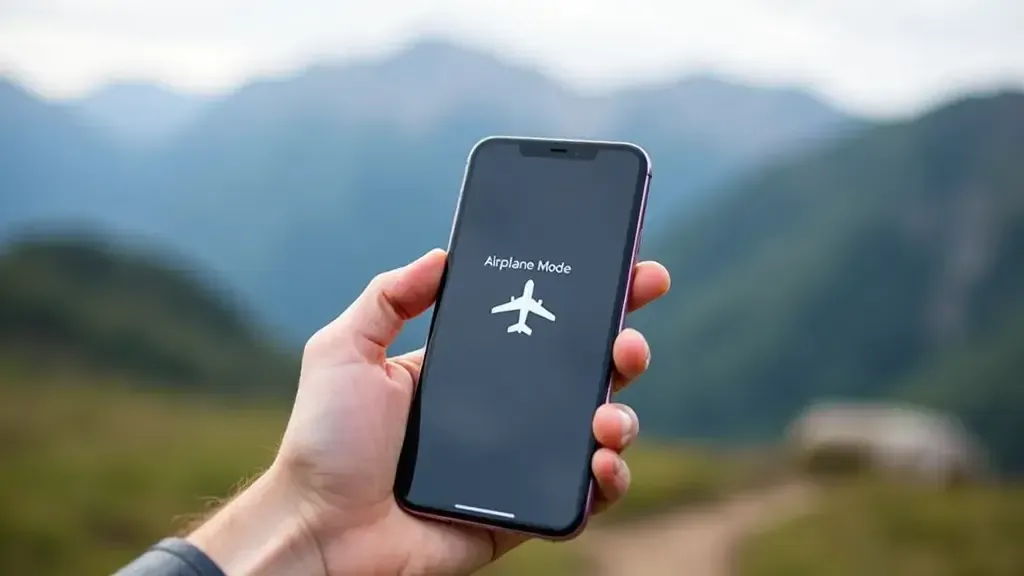
How to Optimize Your Phone Settings to Save Battery
It’s amazing how several small changes can make a big difference when you enter a no-coverage zone. Lowering the brightness of the screen and location services are very easy ways to save power. You can also limit background data usage to stop apps from constantly trying to sync up and down, a tip especially useful in “no cell coverage battery usage” scenarios.
Another helpful option is to set your iPhone into Low Power Mode or an Android device into Battery Saver Mode. These will turn off or limit features to help the battery last until you find a stronger signal. This includes getting emails, updating apps, and some visual effects.
Use Airplane Mode to Prevent Battery Drain
One of the quickest ways to save power when you are in a no-signal area is by enabling Airplane Mode. This will stop your phone from connecting to networks. It will avoid sudden battery drain from constant scanning. Also, you can use other features, like Wi-Fi, if available. This will save power without losing connection. You may be interested in learning more about this topic, so here I share with you this article where you will get more information.
Tools and Accessories to Avoid Battery Drain

The Best Signal Boosters for Maintaining Strong Cellular Connection
For anyone who must live in low-coverage areas, a signal booster can be a lifesaver. It increases weak signals from nearby towers. This gives your phone better reception and helps it use less energy to stay connected. Many boosters work with major providers. They can be set up in a house, a car, or a small office. So, they are useful for those in low-coverage areas.
Portable Chargers and Battery Packs
Nobody likes to run out of power in the middle of the day. Portable chargers or a battery pack are just those simple yet effective answers when on the go. Most battery packs have high power these days, which should keep your phone charged several times over. On long trips or outdoor activities, the solar battery pack might charge itself. It could be a great, green backup option.
How to Fix Battery Drain on iPhones and Android Devices
First, start by seeing which apps are using the most battery. Both iPhones and Androids show battery usage stats in the “Battery” options. Each will show which app or service is using the most power. Close or uninstall apps that are not important, or apps for which you don’t need notifications.
For iPhone
- Open Settings.
- Select Battery.
- Review the Battery Usage by App list to see which apps are draining the most power.
- Close or delete any high-usage apps you don’t actively use.
- Enable Low Power Mode to save battery by limiting background activity.
For Android
- Open Settings.
- Select Battery.
- Tap on Battery Usage to view a list of apps and their power consumption.
- Identify and close or uninstall any apps using excessive power that aren’t essential.
- Enable Battery Saver mode to extend battery life by reducing background functions.
Common Myths and Misconceptions About Battery Usage
One of these myths is that completely closing apps will help save batteries. It should be so, but it’s the other way around. Constantly reopening closed apps uses more power than leaving them running in the background. Another myth is that its battery can get damaged if one charges their phone overnight. It is true that heat can affect a phone’s battery life. But, most modern phones control powering up to avoid damage.
The Future of Battery Technology and Cellular Connectivity
Of course, battery technology is constantly changing. They will soon introduce solid-state batteries. Similarly, the latest generation of batteries promises longer useful life, faster powering up, and more safety. Improvements in 5G and the network will, in equal measure, help. Faster, more stable links will reduce signal searches and ease battery stress. As technology advances, “no cell coverage battery usage” could become a less frequent concern, helping devices last longer in areas with weak signals.
How eSIM Can Improve Connectivity and Battery Life
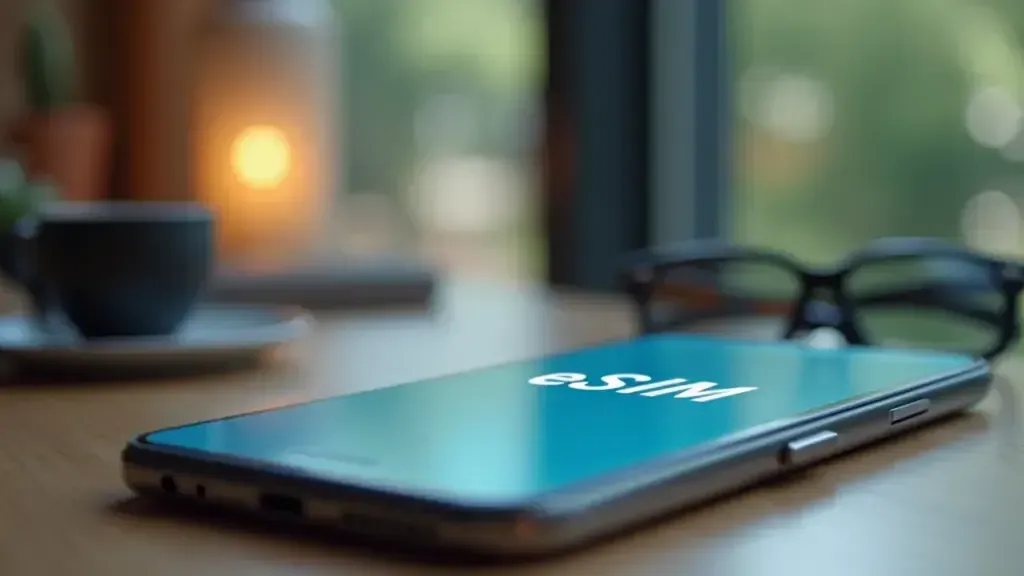
eSIMs Provide Better Coverage and Reduce Battery Drain
An eSIM is a built-in SIM that allows phones to switch networks without requiring any physical SIM card. It will improve connectivity, especially in areas where one provider has better reception than the other. An eSIM will let you change networks for a better signal. This will reduce constant scanning and battery drain.
Switch Networks Without Changing Physical SIMs
With eSIM, one can easily switch between providers. This means that if in a location your main provider has poor signal quality, you can easily change to a network with better signal quality. This easy switching saves power. It keeps a strong signal while avoiding rapid battery drain. So, you can consult this guide if you are planning to travel and have not yet decided to purchase an eSIM.
FAQs
Does updating my phone’s software improve battery life in low-signal zones?
Yes, software updates often include battery optimizations and network management improvements that can help reduce drain in low-coverage areas.
Can I turn off certain apps to save battery when I have no signal?
Yes, turning off data-hungry apps or those that need constant updates can help minimize battery drain when there’s no cell coverage.
Does changing network settings reduce battery drain in no-signal areas?
Switching your phone to a network with better reception or temporarily setting it to 3G instead of 4G/5G can sometimes help manage battery usage in areas with weak signals.