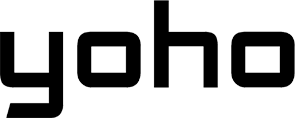Ever tried setting up an eSIM, only to be hit with error messages, no signal, or activation issues? It’s more common than you think. This guide explains why your eSIM isn’t working and how to fix it, all without any confusing tech speak!
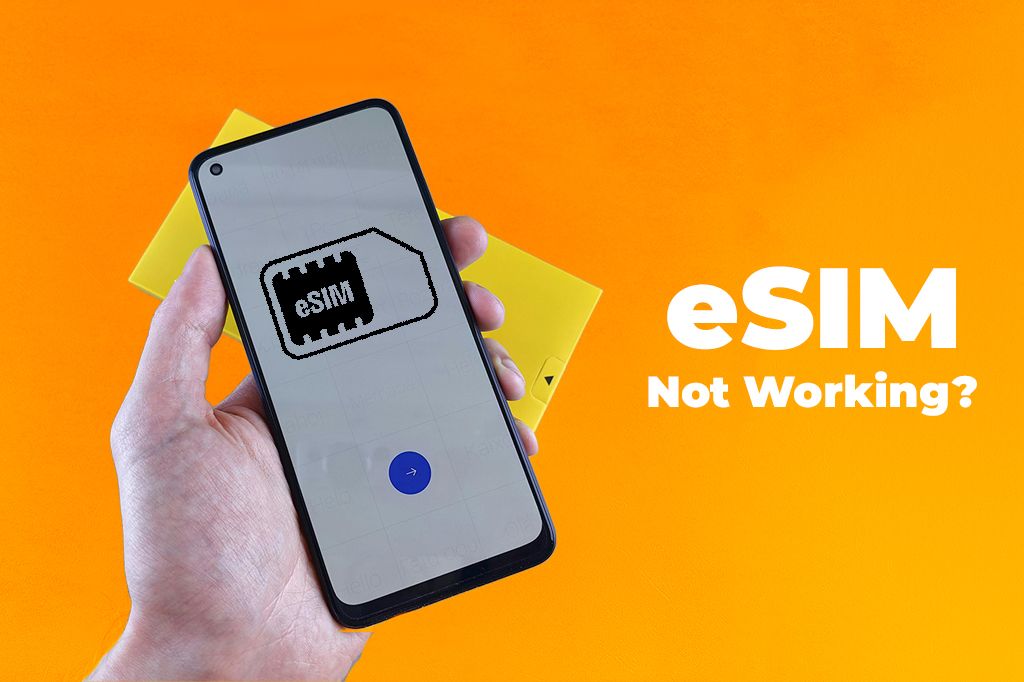
Picture by Andrey Matveev on Pexels
What Your eSIM Needs to Work Correctly
Before troubleshooting, make sure your phone meets these three requirements:
An eSIM-Compatible Device
Before going further with troubleshooting, check if your phone supports eSIM technology. Most newer models, like the iPhone XS, as well as many Samsung and Pixel devices, are eSIM-compatible. Make sure your phone is unlocked too, as carrier-locked phones won’t accept just any eSIM.
If you’re still having issues, try resetting your network settings. This won’t affect your eSIM profile but can help fix connection problems by clearing old Wi-Fi networks and Bluetooth pairings.
Issue: Your phone doesn’t support eSIMs.
Fix:
- Check your device’s eSIM compatibility.
- Check if your phone is unlocked.
- Reset network settings.
Network Coverage
If you have no signal or weak connectivity, first, use apps like OpenSignal or Speedtest to check if 4G/5G is available in your area and make sure your eSIM plan supports that network type.
A simple restart can sometimes solve this problem and clear out minor glitches. If that doesn’t help, reset your network settings (this clears Wi-Fi and VPN details but keeps your eSIM).
- On iOS, go to Settings > General > Reset > Reset Network Settings, and on Android, Settings > System > Reset Options > Reset Wi-Fi, Mobile & Bluetooth.
If you’re traveling, data roaming should be turned on. If you’re indoors or in a remote area, moving to a better spot might help.
Finally, if the issue persists, try reinstalling your eSIM after confirming with your provider.
Issue: No signal or weak connectivity.
Fix:
- Check coverage
- Restart your device
- Reset network settings
- Enable data roaming
- Move to a better location
- Reinstall eSIM (if necessary)
An Active eSIM Plan
If your eSIM isn’t working, it might be due to an inactive or expired data plan. First, check your plan status:
- On iPhone, go to Settings > Cellular > Cellular Plans, where active eSIMs show a green dot and signal bars, and on Android, head to Settings > Network & Internet > SIM Card Manager to ensure it’s marked as “Active.”
Next, test your connection by trying to browse or make a call. If it’s not working, enable Data Roaming by going to Settings > Cellular > Select eSIM on iPhone or Settings > Connections > Mobile Networks on Android.
After that, restart your phone to apply changes. If you’re still having issues, reach out to your provider to reactivate or renew your plan.
Issue: eSIM isn’t activated or has expired.
Fix:
- Double-check your plan status in your provider’s app or settings.
- Enable data roaming.
Additional tips to resolve an eSIM not working
If you’re having trouble with your eSIM, start by confirming that the installation is correct in your phone settings. On Android, go to the SIM Manager; on iPhone, look under Mobile Service. Make sure your APN settings are right.
In general, choose an eSIM provider with a solid reputation and good coverage wherever you’re traveling, like Yoho Mobile.. It offers flexible, affordable plans that work in over 190 countries.
Why is Your eSIM Not Working? How To Fix It
If your eSIM isn’t working, it could be because your phone is locked to a carrier or your plan hasn’t been activated properly. First, check if your phone is unlocked.
- On an iPhone, go to Settings > General > About > Carrier Lock. If it says “No SIM restrictions,” your phone is unlocked. If a carrier name is shown, you’ll need to contact your carrier to unlock it. On Android, go to Settings > Connections > Mobile Networks > Network Operators and turn off “Automatically Select Network.” If only one carrier appears, your phone is likely locked.
Next, make sure your eSIM is activated.
- On iPhone, go to Settings > Cellular > Add New Cellular Plan to install and activate it. For Android, use Settings > Network & Internet > SIM Manager.
If you’re still having trouble, contact your carrier to unlock your phone or confirm your eSIM plan is activated properly.
Issue: Your phone is carrier-locked, or the plan isn’t properly activated.
Fix:
- Make sure your phone is unlocked.
- Confirm the eSIM is added and active.
You Might Also Like to Read: The Truth About Carrier-Locked iPhones
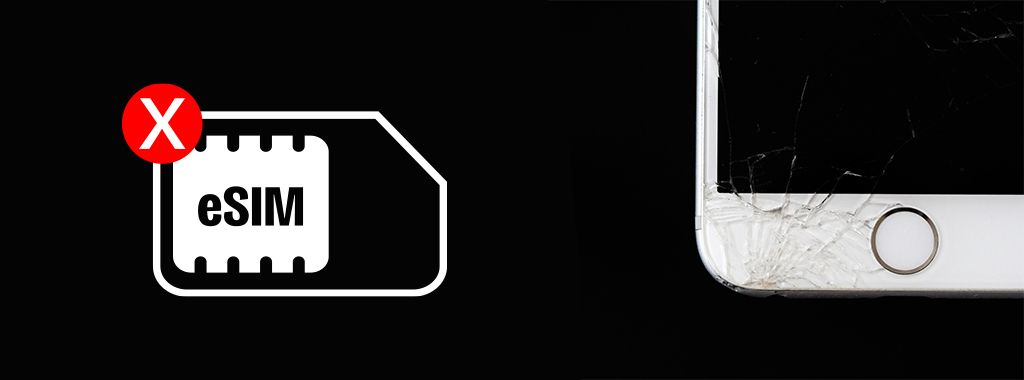
Picture by energepic.com on Pexels
eSIM Connection Issues
If your eSIM isn’t connecting, it often requires just a quick fix. Start by restarting your phone; turn it off, wait 30 seconds, and turn it back on to refresh the network. Next, check if Data Roaming is enabled:
- On an iPhone, go to Settings > Cellular > Cellular Data Options > Roaming, and on Android, navigate to Settings > Connections > Mobile Networks > Data Roaming and switch it on.
If that doesn’t work, try toggling Airplane Mode on for 20 seconds and then off to force a reconnection. Also, make sure your phone’s software is up to date, as updates often resolve compatibility issues.
Lastly, check your network settings to confirm mobile data is enabled, and review your APN settings if necessary. If you’re still having trouble, verify that your eSIM plan is activated and properly set up through your provider’s app or settings.
Issue: eSIM connection issues.
Fix:
- Restart your phone.
- Ensure data roaming.
- Toggle airplane mode.
- Update software.
- Verify network settings.
Incorrect or Corrupted Network Settings
If your phone can’t connect to Wi-Fi, Bluetooth, or mobile networks, the issue might be corrupted network settings. A quick fix can be to reset them:
- On an iPhone, go to Settings > General > Reset > Reset Network Settings, then confirm. On an Android, go to Settings > System > Reset Options > Reset Wi-Fi, Mobile & Bluetooth, and confirm.
Note that, after the reset, your saved Wi-Fi networks and passwords will be erased, so you’ll need to reconnect manually. Bluetooth devices will also be unpaired, and cellular settings will go back to default. If you use an eSIM, don’t worry, it won’t be deleted, but you may need to reconfigure some settings. Your eSIM should reconnect automatically.
Once the reset is done, check your mobile data and roaming settings. If the problem continues, try reinstalling your carrier profile using a QR code or your carrier’s app.
Issue: Incorrect or corrupted network settings.
Fix:
- Reset network settings
- Reconnect to Wi-Fi.
- Re-pair Bluetooth devices.
- Check mobile data & roaming.
- Verify eSIM connection.
- Restart your device.
- Reinstall the carrier profile.
- Update software.
- Contact your carrier.
Fix Issues Caused by Outdated Software
If your phone is slow, freezing, crashing apps, having trouble connecting to Wi-Fi or Bluetooth, or just not working the way it should, it might be because the software is outdated.
To fix this, it’s as easy as updating your phone’s software.
- On an iPhone, go to Settings > General > Software Update and install any available updates. On Android, go to Settings > System > Software Update (or About Phone > System Update) and follow the prompts.
Make sure you have enough space by removing apps you don’t use or clearing extra files. Use a strong Wi-Fi connection so the update doesn’t stop halfway. After updating, restart your phone and check in Settings to see if it worked. If your phone keeps acting up, contact support for help.
Issue: Your phone’s software is outdated, causing conflicts.
Fix:
- Update software.
- Ensure sufficient storage.
- Connect to Wi-Fi.
- Verify update status.
- Contact support if necessary.
Fix Persistent eSIM Issues with a Factory Reset
If your eSIM keeps failing despite troubleshooting, a factory reset might be the solution. First, backup your data:
-
On iPhone, use iCloud or iTunes/Finder, and on Android, use Google Backup or a third-party app.
-
Then, reset your device by going to Settings > General > Reset > Erase All Content & Settings on iPhone or Settings > System > Reset Options > Erase All
Data (Factory Reset) on Android.
Please note that this will erase everything, but your eSIM profile may still be stored on the device, though it might need reactivation. After the reset, restore your backup and reinstall the eSIM if required. If the issue persists, reach out to your carrier for further support.
Issue: Persistent eSIM failures even after troubleshooting.
Fix:
- Back up your data.
- Perform a factory reset.
- Restore data.
- Reinstall eSIM profile.
- Contact the carrier if issues persist.