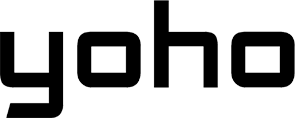Traveling is about freedom, but that freedom can feel limited when your laptop, tablet, or a friend’s phone can’t get online. Hunting for unsecured public Wi-Fi or paying exorbitant hotel internet fees is a hassle. What if you could create your own private, secure Wi-Fi network wherever you go? With a travel eSIM and your smartphone’s built-in hotspot feature, you can.
This guide will walk you through the simple steps of turning your phone into a portable Wi-Fi hub, allowing you to share your eSIM data with any device. It’s the ultimate travel hack for staying productive, entertained, and connected.
Ready to get started? Explore Yoho Mobile’s flexible eSIM data plans and discover affordable connectivity for over 200 countries and regions.
Why Use an eSIM for Your Travel Hotspot?
Using your phone as a hotspot, also known as tethering, isn’t new. But pairing it with a travel eSIM from a provider like Yoho Mobile transforms it into a powerful, cost-effective tool for any traveler. Here’s why it’s a game-changer:
- Massive Cost Savings: International roaming charges from your home carrier can be incredibly expensive. A travel eSIM provides local-like rates for data, meaning you can share your connection without worrying about a shocking bill when you get home.
- Unmatched Convenience: Forget buying and swapping tiny plastic SIM cards in every new country. You can purchase and install a Yoho Mobile eSIM in minutes, right from your phone, even before you leave for your trip.
- Enhanced Security: Public Wi-Fi networks in cafes, airports, and hotels are notoriously insecure, leaving your personal data vulnerable. Your personal eSIM hotspot is password-protected, creating a secure bubble for your devices.
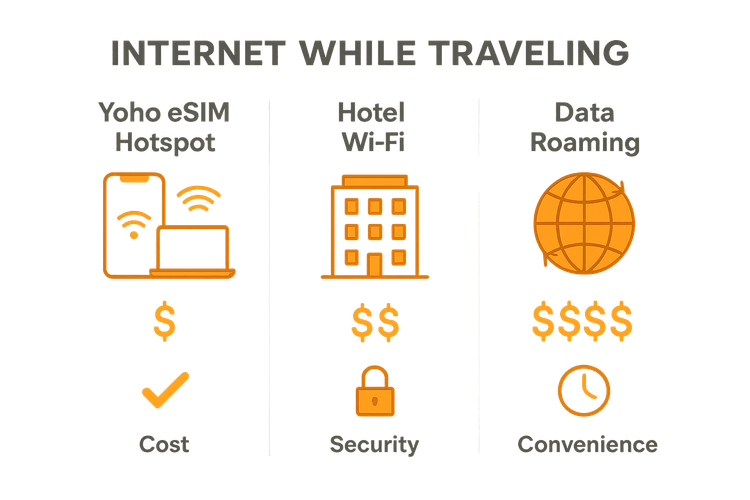
How to Set Up Your eSIM Hotspot on an iPhone
Setting up an eSIM hotspot on your iPhone is incredibly straightforward. Before you begin, ensure you have an unlocked, eSIM-compatible iPhone and have an active data plan. You can check your device’s compatibility on our official eSIM compatible list.
Here’s how to enable personal hotspot with an eSIM on your iPhone:
- Install Your Yoho Mobile eSIM: The best part for iOS users! After purchasing your plan, simply tap the ‘Install’ button in the confirmation. You’ll be guided through the system settings, and your eSIM will be ready in under a minute—no QR codes or manual codes needed.
- Navigate to Settings: Open the Settings app on your iPhone.
- Select Cellular: Tap on Cellular.
- Go to Personal Hotspot: Tap Personal Hotspot.
- Enable the Hotspot: Toggle the switch for Allow Others to Join to the ‘on’ position (it will turn green).
- Set a Password: Your iPhone will automatically generate a password, but you can tap on Wi-Fi Password to create your own strong, memorable password.
That’s it! Your iPhone is now broadcasting a Wi-Fi network. On your laptop, tablet, or friend’s device, simply find your iPhone’s network name in the Wi-Fi list and enter the password to connect.
How to Set Up Your eSIM Hotspot on an Android Device
Android devices are just as capable of sharing their eSIM data. The steps for Android eSIM tethering for travel can vary slightly depending on the manufacturer (e.g., Samsung, Google Pixel, etc.), but the general process is very similar. First, make sure your phone is unlocked and supports eSIM technology by checking our compatibility list.
- Install Your Yoho Mobile eSIM: After your purchase, you’ll receive a QR code. Go to your phone’s network settings, find the option to add an eSIM or mobile plan, and scan the QR code to install it.
- Open Settings: Go to the Settings app on your Android phone.
- Find Network Settings: Tap on Network & internet or a similar option like Connections.
- Select Hotspot & Tethering: Find and tap on Hotspot & tethering.
- Configure the Wi-Fi Hotspot: Tap Wi-Fi hotspot. Here, you can toggle it on, change the Hotspot name (SSID), and, most importantly, set a secure Hotspot password.
Once enabled, other devices can find and connect to your phone’s Wi-Fi network. This is perfect for connecting your laptop to phone data while working from a café in Japan or sharing internet with friends during a road trip through the USA.
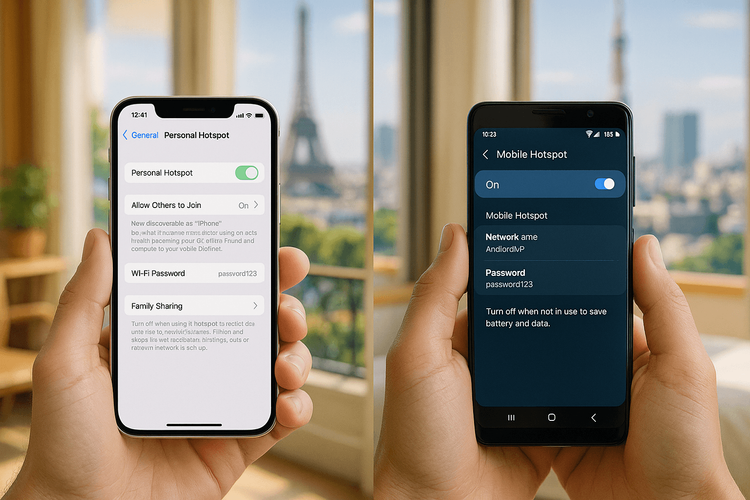
Tips for Managing Your Data While Tethering
Sharing your data is fantastic, but it’s wise to keep an eye on your consumption, as laptops and other devices can use data faster than a phone. Here are some pro tips:
- Monitor Your Usage: Both iPhone and Android have built-in data usage monitors in their cellular settings. Check this periodically to see how much data your hotspot is consuming.
- Connect Only When Necessary: Turn the hotspot off when you’re not actively using it to save both data and battery life.
- Avoid High-Bandwidth Activities: Try to avoid streaming 4K movies or downloading large files while tethering, as these activities consume data very quickly.
- Stay Connected with Yoho Care: Worried about running out of data at a critical moment? With Yoho Mobile, you’re always covered. You can easily manually top up your plan if you need more high-speed data. Better yet, all our plans come with Yoho Care, a service that provides a backup data connection for essential tasks like messaging and maps, even if your main data allowance is used up. You’ll never be truly offline.
Frequently Asked Questions (FAQ)
Can I use my travel eSIM for a hotspot on any phone?
You can use a travel eSIM for a hotspot as long as your phone is carrier-unlocked, supports eSIM technology, and your mobile plan allows for tethering. Most modern smartphones and all Yoho Mobile plans support this feature. We recommend checking our eSIM compatible devices list before purchasing.
Does sharing eSIM data with multiple devices drain my battery faster?
Yes, using your phone as a Wi-Fi hotspot is a power-intensive task and will drain your battery more quickly than usual. If you plan on tethering for an extended period, it’s a good idea to keep your phone plugged into a power source or have a portable power bank handy.
Is it more expensive to use an eSIM hotspot compared to a physical SIM?
No, the cost is determined by the data plan, not the type of SIM. In fact, using a Yoho Mobile eSIM for your hotspot is significantly cheaper than using your home provider’s international roaming. You get the same great rates whether the data is used on your phone or shared with a laptop.
How do I know how much data my hotspot is using?
On an iPhone, go to Settings > Cellular and scroll down to see data usage per app. On Android, go to Settings > Network & internet > Data usage to see a breakdown. This helps you identify which connected device or application is using the most data.
Conclusion: Your Personal Wi-Fi, Anywhere
Setting up a personal hotspot with your travel eSIM is a simple, secure, and incredibly cost-effective way to keep all your devices connected while exploring the world. Whether you’re a digital nomad needing to connect your laptop in Thailand, a family wanting to use a tablet on a train in Europe, or just looking to share internet with friends, the eSIM hotspot is your best friend.
Stop relying on spotty, insecure public networks. Take control of your internet connection on the go.
Ready to unlock seamless connectivity for all your gadgets? Explore Yoho Mobile’s eSIM plans today or test our service with a free trial eSIM!