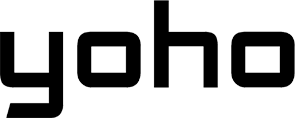eSIMs are making it easier to stay connected, especially for travelers or those managing multiple phone lines. But sometimes, when you try to scan the QR code, it doesn’t work, and you’re asked for something called an “SM-DP+ Address.” That sounds confusing, right?
It’s frustrating when things don’t go as planned, especially when you just want a simple solution. Understanding the SM-DP+ address is all you need to get your eSIM activated smoothly. In this guide, we’ll explain what it is, why it matters, and how you can use it easily. Let’s get started!

Picture by Shawn Rain on Unsplash
What Is an SM-DP+ Address and Why Should You Care?
The SM-DP+ address is the network location of the server that delivers eSIM profiles to your device. “SM-DP+” stands for Subscription Manager - Data Preparation Plus. It’s the address of a secure server used to store and deliver eSIM profiles. When you activate an eSIM, your phone contacts this server to securely download the necessary profile, which contains network credentials and other details needed to connect to your mobile carrier. The SM-DP+ address tells your phone exactly which server to reach.
Think of the SM-DP+ address like a special digital post office address for your eSIM. “SM-DP+” stands for Subscription Manager - Data Preparation Plus. In simple terms, it’s the unique internet address of a secure server that holds your eSIM profile information.
So, why should you care? This detail matters for:
- Travelers & Digital Nomads: Essential if a travel eSIM’s QR code fails abroad.
- Dual SIM Users: A reliable backup for managing work and personal lines.
- Anyone Facing Activation Errors: Lets you bypass QR code issues for manual setup.
It also plays a “behind-the-scenes” role. Since you activate an eSIM, the SM-DP+ server securely verifies your request (often using an Activation Code provided by your eSIM company) and downloads the profile onto your phone’s built-in SIM chip. Without the correct SM-DP+ address, your phone doesn’t know where to fetch this data.
How SM-DP+ Works When You Activate an eSIM
Activating an eSIM involves a few key steps where the SM-DP+ server is central:
-
You Start: You scan a QR code or manually enter the activation info
-
Phone Connects: Your device uses the SM-DP+ address to locate and connect to the remote server (requires an internet connection, usually Wi-Fi or cellular).
-
Server Verifies: The SM-DP+ server checks the activation code to confirm it’s valid and linked to a provisioned eSIM profile.
-
Profile Sent: The server securely downloads the eSIM profile (containing network credentials) to your device.
-
Phone Installs: Your device writes the profile to the embedded SIM (eUICC).
-
Connected: Your eSIM activates and connects to the mobile network.
Are the SM-DP+ and the QR Code the same?
The SM-DP+ address and the QR code are not the same, but they’re related.
A QR code used for eSIM activation contains both the SM-DP+ address and the activation code bundled together for convenience. The SM-DP+ address is the specific web address of the server that holds the eSIM profile, while the activation code acts like a password that authorizes your device to access that profile. When you scan the QR code, your phone automatically fills in both pieces of information. If you’re activating the eSIM manually, you’ll need to enter the SM-DP+ address and the activation code separately.
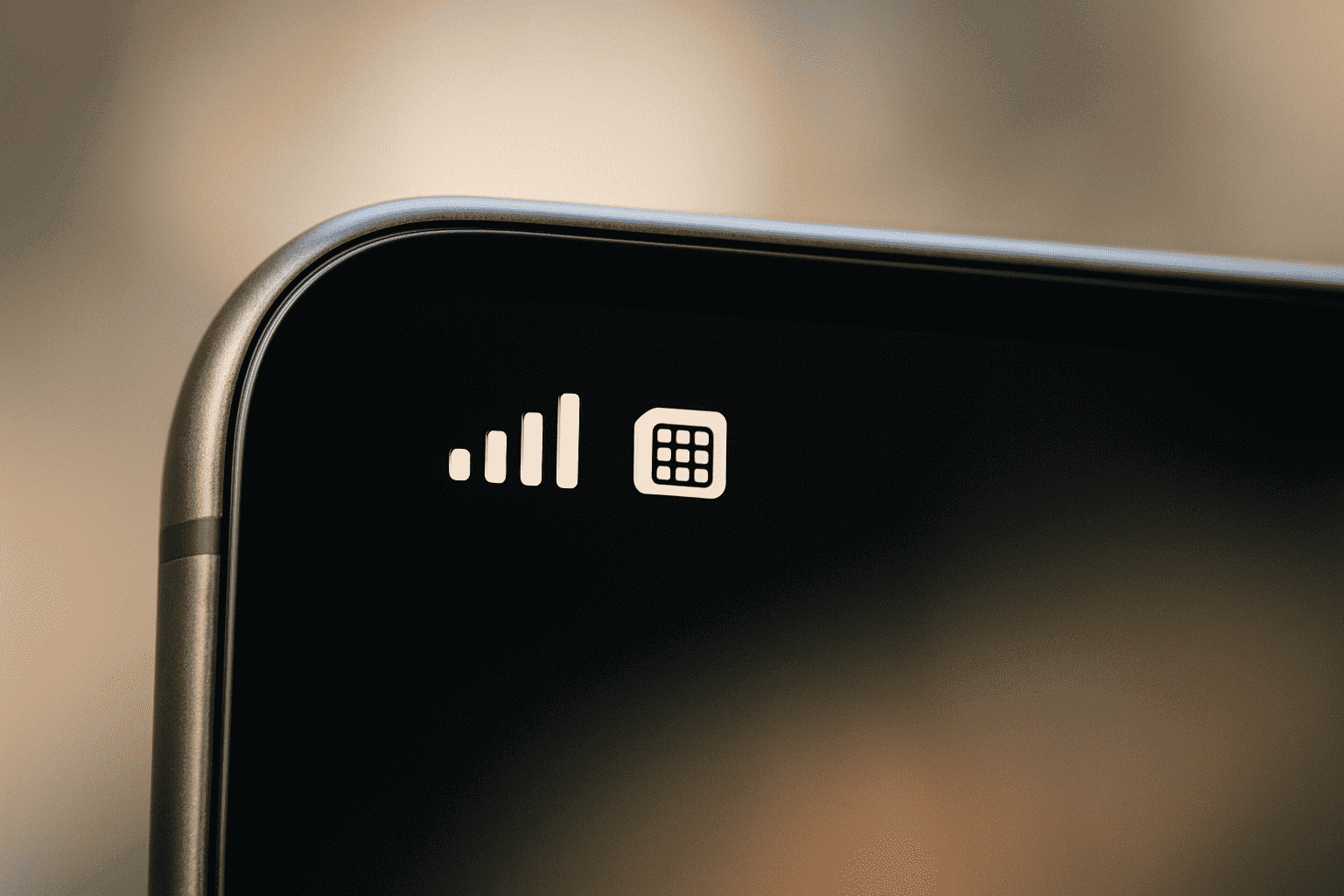
Where to Find Your SM-DP+ Address: By Device and Provider
Your eSIM provider usually gives you the SM-DP+ address with the activation code. Look for it in:
- Your purchase confirmation email.
- Your account on the provider’s website or app.
You get this from the provider, not your phone’s settings, before activation. Here’s where you enter it for manual setup:
For iPhone Users
- Go to Settings.
- Tap on Cellular (or Mobile Data).
- Tap on Add eSIM.
- Instead of scanning, look for an option like Enter Details Manually at the bottom.
- You’ll see fields for SM-DP+ Address and Activation Code. You might also see an optional field for Confirmation Code.
- Carefully copy and paste or type the details provided by your eSIM provider here.
For Android Devices (Exact steps vary slightly by brand)
The exact path can vary slightly depending on your phone’s manufacturer (Samsung, Google Pixel, etc.), but it’s generally similar:
- Go to Settings.
- Tap on Network & internet (or Connections).
- Tap on SIMs or SIM card manager.
- Look for an option like Add eSIM, Add mobile plan, or a ‘+’ icon.
- Follow the prompts. If you can’t scan the QR code, look for a link or button like Need help?, Enter code manually, or Enter activation code.
- This will usually bring you to a screen with fields for the SM-DP+ Address and Activation Code.
- Enter the details from your provider carefully.
What if You Don’t See It? How to Request It
If your provider only sent a QR code and you need the manual details:
- Check the provider’s website FAQ or help section.
- Contact their customer support (chat or email).
Sample Request: “Hi, I need the manual eSIM activation details for my order [Order Number]. Please provide the SM-DP+ Address and Activation Code, as the QR code isn’t working.”
Common Activation Errors Tied to SM-DP+
- “Profile not found” / “Invalid code”: The server was reached, but the Activation Code was wrong or expired.
- “Invalid address” / “Cannot connect”: The phone couldn’t find the server using the entered SM-DP+ address (typo?) or the server is down.
- “Download Failed”: Connection issue during download or server-side problem.
Real-World Use Case: Manual Activation When the QR Code Fails
If your phone’s camera isn’t working or you don’t have access to the QR code image, you can manually activate your eSIM using the SM-DP+ address and activation code provided by your carrier.
On iPhone:
- Connect to Wi-Fi: This is crucial for downloading the eSIM profile.
- Go to Settings > Cellular > Add eSIM.
- Tap Enter Details Manually.
- Carefully enter the SM-DP+ Address provided by your eSIM issuer (e.g.,
SM-DP+.provider.com). It’s best to copy and paste to avoid typos. - Enter the Activation Code (also from your provider). This is often case-sensitive.
- Enter the Confirmation Code only if your provider supplied one (many don’t).
- Tap Next. Your iPhone will connect to the server.
- Follow the on-screen prompts to label your plan (e.g., “Travel,” “Business”) and set it as your primary/secondary line.
Common Errors and Fixes:
- Connection Error: Check that Wi-Fi is working. Confirm the SM-DP+ address is correct. Restart your phone and try again.
- Invalid Code: Double-check for typos in the activation code. If issues persist, contact your provider to verify the code is still active.
On Android:
- Connect to Wi-Fi.
- Go to Settings > Network & internet > SIMs > Add eSIM (path may vary slightly).
- Look for the option to Enter code manually or similar (sometimes hidden under a “Help” link).
- Enter the SM-DP+ Address precisely as given by your provider. Again, copy-paste if possible.
- Enter the Activation Code.
- Tap Continue or Next. Your phone will attempt to download the profile.
- Follow prompts to complete the setup.
Common Errors and Fixes:
- Similar to iPhone: check your Wi-Fi connection, recheck the address and activation code, and restart the phone if needed.
- Also, ensure your Android device is updated, as older OS versions may lack full eSIM support.
Example SM-DP+ Formats
To better understand what an SM-DP+ address looks like, here are some real-world examples:
-
Generic format:
SM-DP+.example.provider.com -
Yoho Mobile:
SM-DP+.yoho.global -
Airalo:
SM-DP+.airalo.com -
T-Mobile US:
SM-DP+.t-mobile.com
Pro Tip: When to Use Manual Activation vs. QR Code
- Use QR Code first: It’s faster and avoids typos.
- Use Manual Activation if: QR code fails, camera is broken, no way
to display QR, the provider instructs you to, or for troubleshooting errors. Therefore, manual setup is a reliable backup plan.
How Do Different Providers Handle SM-DP+?
Providers differ in how easily they provide manual details. Here’s a general idea (always verify with the specific provider):
| Provider | SM-DP+ Address Format | Manual Setup Supported | Extra Steps / Notes |
|---|---|---|---|
| Yoho Mobile | SM-DP+.yoho.global |
Yes | Activation code also required. Details provided via email or app. |
| Airalo | SM-DP+.airalo.com |
Yes | Activation code might expire if unused. |
| T-Mobile US | SM-DP+.t-mobile.com |
Yes | Primarily for their US plans. |
| Holafly | Varies by region/plan | No | Focuses on QR code activation. |
| (Other Providers) | Varies | Check Provider | May need to contact support. |
Key Point: Many providers, like Yoho Mobile and Airalo, support manual activation and provide the SM-DP+ address and activation code via their apps or upon request. Others, such as Holafly, primarily focus on QR code activation but can provide manual setup details if needed.
Who Should Know This?
Understanding the basics of the SM-DP+ address isn’t just for people who love technology. It’s practical knowledge for anyone using eSIMs, which includes a growing number of everyday users:
-
Travelers Avoiding Roaming Fees: Knowing how to manually activate an eSIM can be a lifesaver when you land in a new country and the airport Wi-Fi is shaky, or the QR code just won’t scan. It ensures you get your cheap local data plan working quickly.
-
Expats Using Local Data Plans: Living abroad often means getting a local phone plan. If you opt for an eSIM, understanding manual activation gives you a backup plan if the initial setup hits a snag.
-
People Managing Dual Numbers or Business Lines: Juggling personal and work lines on one phone is convenient with eSIMs. If you frequently switch or add lines, knowing about the SM-DP+ address helps you troubleshoot activation issues independently.
-
Parents Setting Up Data-Only eSIMs for Kids’ Devices: Putting a data-only eSIM on a child’s tablet or secondary phone? Manual activation might be necessary if you’re setting it up without using the device’s camera easily.
Essentially, anyone who might encounter a hiccup during the standard eSIM activation process benefits from knowing this fallback exists and how it works.
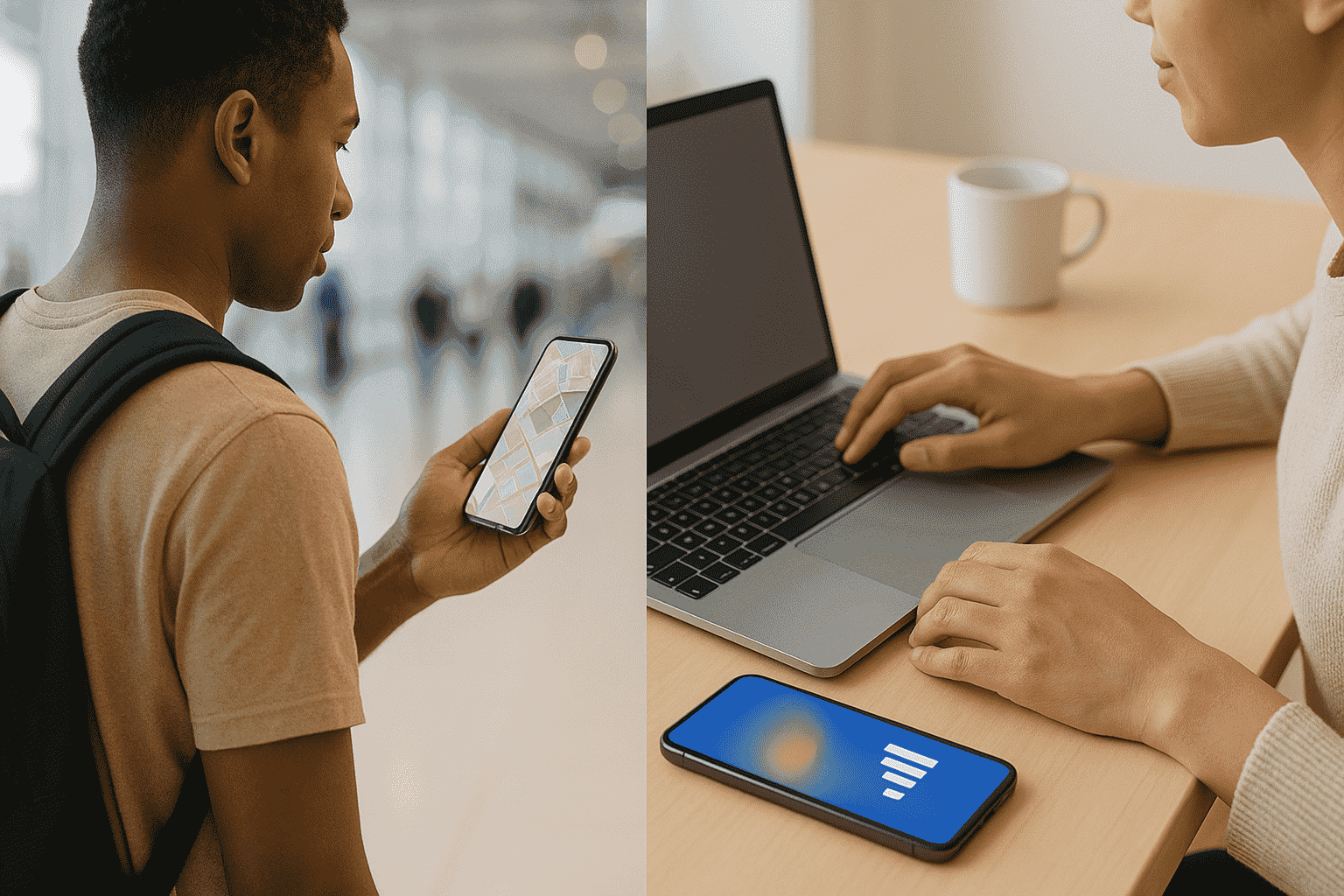
Final Thoughts: Making Sense of the Tech Behind the Tap
eSIMs aim for simplicity, but understanding the SM-DP+ address empowers you. It turns potential activation headaches into manageable steps. Knowing this address is just the server’s location demystifies manual setup. This knowledge gives you more control, helping you troubleshoot issues and ensuring you can get connected reliably, whether at home or abroad.
Need help getting started? Yoho Mobile offers clear instructions and support to guide you through the eSIM activation process. They also provide a free eSIM welcome package, so you can try their service with no upfront cost. This trial includes a limited amount of data, allowing you to experience seamless connectivity in over 70 countries without needing a physical SIM card.
FAQs You Don’t See Everywhere (But Probably Should)
Can an SM-DP+ address expire?
The server address (SM-DP+.provider.com) usually doesn’t. But your permission to use it via the Activation Code does expire.
If I switch phones, do I need a new address?
You need a new activation (new QR or Code). You can’t move an eSIM profile. The SM-DP+ address might be the same, but the Activation Code will be new.
Is it possible to set up an eSIM without internet?
Yes, but only partially. You can scan a QR code or enter SM-DP+ details offline, but your device needs an internet connection—Wi-Fi or mobile data—to download the eSIM profile from the server. Without internet, the activation process can’t be completed, and the eSIM won’t be usable until connected.
What’s the difference between SM-DP+ and SM-DS?
SM-DP+ delivers the profile (the one you use manually). SM-DS helps devices find the right SM-DP+ server sometimes (mostly automatically).
Is the SM-DP+ address sensitive?
By itself, the address isn’t secret. Many customers of the same provider use the same SM-DP+ server address. However, when combined with your unique Activation Code, it becomes sensitive. That combination allows access to download your specific eSIM profile.
How to protect activation credentials?
Treat the SM-DP+ address and especially the Activation Code like a password for your phone plan. Don’t share screenshots of your QR code or activation details publicly online. Delete the confirmation email after successful activation if you are concerned, or store it securely.
What if someone else uses my SM-DP+ & Code?
They could potentially activate your plan on their phone before you do. Keep the Activation Code secure.
Can the same address be reused across devices?
The server address is reused by many. Your specific Activation Code is usually single-use for one installation on one device.