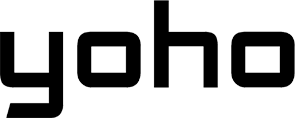You just landed in Tokyo or arrived in Rome, and your eSIM isn’t working. No signal, no data, no help in sight. Sound familiar?
If you’ve ever dealt with eSIM issues while traveling, working remotely, or even just switching carriers at home, you know how frustrating it can be. This guide is here to help you fix those problems fast with real solutions that actually work, not just generic tips.

First, Rule Out the Basics
Before you start blaming your internet, your carrier, or the universe… take a breath and check the one thing most people overlook: Does your phone even support eSIM?
It’s 2025, and believe it or not, not every phone has eSIM built in yet. Some have it disabled, some dropped it to cut costs, and others are just stuck in the past. Let’s save you some serious frustration. Here’s how to know if your phone supports eSIM:
-
Check the official manufacturer lists: Not all phones support eSIM, so the first step is to confirm that your device is compatible. Major brands like Apple, Samsung, Google, and Motorola maintain up-to-date eSIM support pages where you can check if your specific model works. In addition, some eSIM providers like Yoho Mobile offer their own compatibility lists.
-
Look in your settings: On most phones, go to Settings > Cellular or Mobile Network. If you see “Add eSIM” or “Add Mobile Plan”, your phone supports eSIM.
-
Ask your carrier: Some carriers only enable eSIM on certain models or firmware versions. Don’t assume, check.

Is Your Phone Unlocked?
If your eSIM isn’t working the way you expected, don’t rush to blame the app or the QR code. First, ask: Is your phone truly unlocked? And more importantly: unlocked in a way that allows eSIM use.
A locked phone is tied to one carrier. That alone can block eSIM activation with another provider. But even “unlocked” phones can come with hidden limitations baked into their firmware, especially those purchased from a carrier.
Run through these simple checks to find out if your phone is locked.
-
Swap SIMs: Insert a SIM card from a different carrier. If you see “SIM Not Supported,” “Invalid SIM,” or you get no signal, your phone is probably locked.
-
Check Your Carrier’s Support Page: Many carriers let you check your lock status online using your account or IMEI number.
-
On-Device Check: Go to Settings > About Phone > SIM Status. Some phones list lock status or restrictions right there.
-
IMEI Checker Tools: Use a reputable online IMEI checker to verify if your device is locked. Be cautious, as some sites are sketchy, so stick with carrier-recommended tools.
Why doesn’t “unlocked” always mean free to use eSIMs? Phones that are technically unlocked can still refuse to activate eSIMs from other providers. These hidden restrictions are common in devices bought through promotions, financing, or carrier bundles, and may persist even if the phone accepts physical SIMs.

Is Your eSIM Installed the Right Way?
Even if your phone supports eSIM, installation can trip you up. There’s more than one way to activate an eSIM, and choosing the wrong method (especially in poor signal areas) can mean delays, errors, or no service at all.
Let’s get this right. There are three ways to install an eSIM: scan a QR code, enter the details manually, or use a carrier’s app. They all work, just not equally well in every situation.
| Method | Speed | Success Rate | Ease of Use | Good to Know |
|---|---|---|---|---|
| QR Code | Fast | High | Simple | Quick and common, but you’ll need a working camera and decent internet. |
| Manual Entry | Moderate | Moderate | Medium | Slower, but useful when QR codes fail or data is spotty. Avoids some app hassles. |
| Carrier App | Fastest | High | Easiest | Can automate the process, but only if your phone and network play nice with the app. |
In places with unreliable Wi-Fi, say airports, trains, and remote towns, QR code installs often fail mid-process. That’s because scanning the code is just the start; your phone still has to download the eSIM profile, which needs a solid connection. When that happens, manual entry becomes a lifesaver. It’s a bit slower, but more reliable if you have limited connectivity or prefer to use mobile data during setup.
Using a carrier app is the easiest way to install your eSIM but many providers avoid it due to issues with outdated software, login problems, or regional app restrictions.
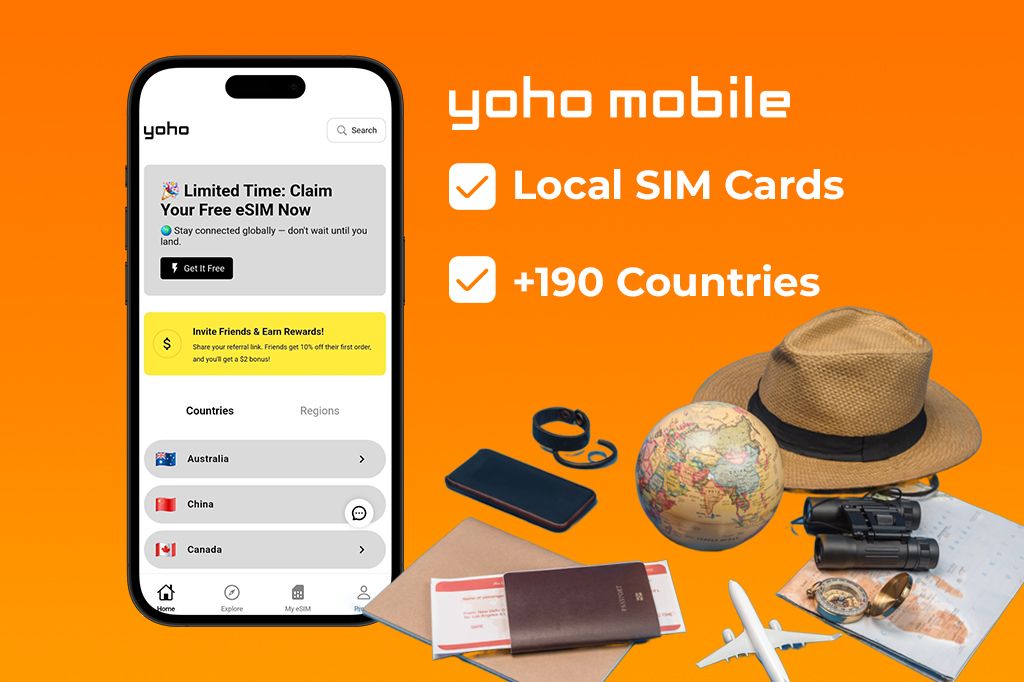
The 3 Most Common Installation Mistakes (And How to Avoid Them)
These are the ones we see most often, and how to avoid them:
1. Installing the eSIM too early: It’s tempting to set up your eSIM before your trip. But in many cases, the eSIM won’t activate properly until you’re in the destination country.
Why? Some eSIMs need to “handshake” with a local network to activate. If you try too soon, your phone may show “No Service” or fail to connect. Wait until you land or until you’re on a stable, local internet connection before activating.
2. Forgetting to set the eSIM as the default: After installing the eSIM, your phone doesn’t automatically use it for data or calls. You have to tell it too. Go to Settings > Cellular (or Mobile Data) and set the new eSIM as your default line for data and/or calls. Otherwise, your phone might stick with your physical SIM and rack up roaming charges.
3. Conflicting Dual SIM settings: If you have two active SIMs (one physical, one eSIM), your phone tries to juggle them. That can lead to dropped connections, app confusion, or data switching without you realizing it. If you want the eSIM to handle everything, disable those features on your other SIM. Set clear priorities so your phone doesn’t guess wrong.
eSIM Still Not Working? Go Deeper
You’ve installed the eSIM, followed the instructions, and… nothing happens. No bars, no signal, no welcome message. This doesn’t always mean something’s broken. In many cases, delayed activation isn’t a bug; it’s part of how the network works.
Activation Issues: What They Really Mean
It’s easy to assume that if your eSIM doesn’t activate instantly, the problem lies with your phone or the QR code. But often, the real issue is network-side activation delays.
Carriers have backend systems that often delay full activation to prevent fraud, manage roaming permissions, and ensure accurate billing. These processes can take a few minutes to several hours with international eSIMs and travel data plans, depending on the provider, your location, and even your phone’s current connection to their network.
Think of activation like a handshake. It’s not just about downloading the eSIM profile; it’s about the network saying, “I see you, and you’re cleared to join.” Here’s what may be happening:
- Backend verification of your eSIM profile and account status
- Roaming checks if you’re outside your home country
- Device registration that only happens once your phone detects the network physically
Roaming Settings Mess It All Up
No signal. No data. No calls? It might not be a faulty eSIM at all. It could be your phone’s roaming settings quietly sabotaging you.
Modern phones come packed with dual SIM features and automated data switching, but some of those options are buried deep in the settings. Here’s how to spot them and fix the problem fast:
-
Your phone is stuck on the wrong SIM for data: Mobile data switching allows your phone to automatically switch between SIMs for mobile data. If it’s turned off, your phone may stick to your physical SIM even when your eSIM has a better or only connection. Turn it on so your phone can dynamically route data through the eSIM, especially while roaming.
-
Your eSIM isn’t set as the preferred line: On dual SIM devices, you have to tell your phone which SIM to use for what. If your eSIM isn’t set as the preferred line for data, your phone may default to the other SIM, leaving your eSIM in the background. Go into SIM settings and set the eSIM as the default line for data and/or calls, depending on your needs.
-
Your phone blocks data while abroad: By default, many phones keep data roaming turned off to avoid surprise charges. But this also stops your eSIM from accessing data when you’re abroad, even if your plan includes it. Turn data roaming ON for the eSIM line when traveling internationally.
-
You’ve locked onto the wrong network: Some users try to manually select a network while roaming, understandable but risky. Your phone might lock onto a network that doesn’t work with your eSIM provider. Set network selection to automatic so your phone can find a compatible carrier without interference.
Network Reset: The Nuclear Option
If you’ve tried everything and your eSIM still won’t cooperate, it might be time for the last resort: a network reset. This wipes out all network-related settings (Wi-Fi, Bluetooth, mobile data preferences, VPNs), clearing out any buried misconfigurations that could be silently breaking your eSIM. It’s a clean slate for your phone’s connectivity systems.
But before you hit reset, it’s crucial to understand what you’ll lose and what to back up first. A network reset doesn’t delete your eSIM profile itself, but it does erase the settings around it that help it function properly. Here’s what will be wiped:
- All saved Wi-Fi networks and passwords
- All paired Bluetooth devices
- Custom cellular settings (like APNs)
- VPN configurations
- Mobile data and roaming preferences
How to Do a Network Reset
-
Open the Settings app on your phone.
-
Navigate to the system or general settings area:
-
On iPhone: Go to General
-
On Android: Go to System (this may vary slightly by device)
-
-
Select the Reset or Reset options.
-
Choose Reset Network Settings (or Reset Wi-Fi, mobile & Bluetooth on Android).
-
Confirm your choice when prompted. You may need to enter your passcode.
-
Your phone will restart automatically to apply the reset.
A network reset is a powerful tool, but it’s not a casual fix. Use it when all else fails, and make sure you know what’s being reset so you can recover quickly.
The APN Factor (Often Ignored)
If your eSIM looks active but your phone can’t get online, the problem could be something hidden in your settings: the APN.
The APN (Access Point Name) is like your phone’s address book for the internet. When your device tries to connect to a mobile network, it hands over this “address” to the carrier. The carrier uses it to route your data, enable services like MMS or hotspots, control internet access, and apply security and network rules.
If this information is wrong or missing, your data simply won’t work, even if everything else looks fine. In most cases, your phone sets the APN automatically when you activate an eSIM or insert a physical SIM. But this doesn’t always work, especially if:
-
You’re using a Mobile Virtual Network Operator (MVNO)
-
You’re traveling or roaming internationally
-
You’re in a country with strict telecom rules
And that’s where things can get tricky because APN isn’t the same everywhere. Depending on where you are, your phone may need a different configuration to get online. For instance:
-
Japan: Many carriers require specific APNs for data and MMS. You may need to set up separate profiles just to get everything working.
-
United Arab Emirates: Carriers sometimes block internet access unless you’re using their approved APN settings; no workaround means no connection.
-
China: APNs are often locked down. Some global eSIMs may not work at all without custom APN entries.
How to Know If the Wrong APN Is the Problem
So, how do you figure out if your APN is the issue? Here’s a simple way to check and fix it:
-
Check Mobile Data Status: On iPhone: Settings > Cellular > Select eSIM > Cellular Data Network. On Android: Settings > Network & Internet > Mobile Network > Access Point Names
-
Try Browsing: Open a browser or use any app that needs data. If nothing loads, your APN might be wrong.
-
Compare Your Settings: Get the APN info from your eSIM provider. Make sure every detail, spelling, and capitalization is exactly right.
-
Manual APN Entry: If your phone didn’t auto-configure the APN:
-
On Android: Tap Add or + in the APN section, enter the APN name (like
data.esim or globaldata), leave username/password blank unless told otherwise, save, and select it. -
On iPhone: Enter the APN manually under Cellular Data Network.
-
-
Restart Your Phone: After making changes, reboot to apply the new settings.
APN issues are one of the most common reasons eSIMs fail to connect to the internet, and one of the easiest to fix once you know where to look. Don’t skip this step, especially if you’re using an international or travel eSIM.

Hidden Causes No One Talks About
This one sounds bizarre, but it’s real: your phone’s time zone or location settings can block your eSIM from activating.
If your phone thinks it’s in a different country than where your eSIM was issued, activation can fail, or data might not work at all. It’s a rare bug, but it happens more often than people realize, especially when traveling.
Many carriers use your time zone and GPS location to verify that your device is in the correct region. If your phone’s internal clock is off or you’ve disabled automatic time/date updates, your device may be flagged as “out of region.” That can break the connection between your phone and the eSIM profile. This mismatch doesn’t just affect your cellular data. It can interfere with things like FaceTime, regional number verification, or even iMessage activation if the eSIM isn’t fully synced.
Another silent saboteur is your phone’s battery saver or VPN. These tools are great for privacy and power-saving, but they can quietly break your eSIM connection in the background. Some VPNs auto-start or always run in the background. While that’s useful for privacy, it can stop your eSIM from completing its network handshake and the secure connection it makes with your carrier to activate. For example, several users have reported that VPNs like ProtonVPN or NordVPN caused failed eSIM activations or random drops in data on both iPhones and Android phones. Even features like iCloud Private Relay (on iPhones) can block eSIM-related traffic. It’s designed to keep your data private, but it doesn’t always play nice with your carrier.
Before You Give Up: Smart Fixes That Actually Work
If your eSIM still isn’t working and you’re ready to throw your phone across the room, hold up. These lesser-known but surprisingly effective fixes can often bring things back to life without factory resets or tech support marathons.
You’ve probably tried restarting your phone already. But a standard restart doesn’t always go far enough, especially with eSIM issues, which can be caused by hidden caching problems under the hood. Here’s a smarter way to reboot your device that flushes out stale data and forces a fresh network handshake.
- Power down your phone completely, not just a quick restart.
- Wait at least 60 seconds. (Yes, really. Give your phone time to fully shut down and clear volatile memory.)
- Power it back on.
- Right away, turn Airplane Mode ON.
- Wait about 10 seconds, then switch the Airplane Mode OFF.
- That’s it.
Your phone stores temporary data called network caches to reconnect quickly and save battery. But when you switch eSIM profiles, travel between countries, or change carriers, those caches can get outdated or corrupted. The result is spotty service, failed activations, or the dreaded “No Service” message. This technique forces your phone to fully clear cached network data, drop all old cellular connections, and start fresh.
If restarting didn’t do the trick, there’s another clever workaround: manually switch to a different mobile network, even briefly. It sounds counterintuitive, but this helps “nudge” your eSIM into re-registering with your carrier properly. Manual network switching breaks your phone’s current connection and forces it to re-establish a new one from scratch.
Still No Luck? Here’s What to Do Next
If your eSIM still isn’t working after all the usual troubleshooting steps, it’s time to bring in expert help. That means contacting your carrier or device support team, but don’t just send a vague message. The key to faster, more useful help is providing the right details upfront. That way, support can understand what’s wrong without needing multiple follow-ups. Here’s exactly how to do it.
Start with a clear subject line, like: “eSIM Activation or Connectivity Issue – Need Assistance.” Then, provide these details in the body of your message: your phone’s model (for example, iPhone 14 Pro), your current operating system version (like iOS 17.2), and the name of your eSIM provider or app. Briefly explain how you installed the eSIM and QR code, manually or using a carrier app, and mention the date you tried it. Describe the issue clearly. You might say something like: “After installation, the eSIM displays ‘No Service’ or ‘Activation Failed.’ I’ve already tried restarting the phone, resetting network settings, selecting the network manually, and checking APN configurations.” If any error messages appear, list them. Then add your current location (city and country), and mention relevant settings, such as whether the eSIM is your default line, if data roaming is enabled, and whether battery saver mode is turned off. Keep the tone polite but direct. Sign off with a simple thank you. To make your support request even more effective, include screenshots.
Should You Delete and Reinstall the eSIM?
While this can solve certain activation or connection problems, it’s not always the right move, and doing it too soon can actually make things worse.
First, understand what you’ll lose. Removing an eSIM deletes your mobile plan and any saved settings, meaning you’ll lose service until it’s added back. This is only worth trying if the profile is clearly corrupted, if your carrier instructs you to do it, or after major updates that break eSIM functionality.
However, if you don’t have the original activation code, QR, or app ready, or if your carrier’s systems are down, you could be stuck without service. Some networks also limit how often you can activate eSIMs in a short period. If you decide to proceed, remove the eSIM through your settings, restart your device, and reinstall it exactly as you did before. Always follow your carrier’s instructions carefully.
Treat this as a last resort, and only move forward if you’re confident you can complete the reinstall without issues.
Final Tips
Most eSIM issues aren’t permanent. Whether it’s a failed activation, a network glitch, or something as simple as a mistyped APN, most problems can be fixed with a bit of patience and the right steps. If you’ve followed all the steps and things still aren’t clicking into place, don’t worry, that’s exactly what support is for.
Contact Yoho’s support, armed with what you’ve learned here. The more details you can share about your phone, carrier, and what you’ve already tried, the faster they’ll be able to help.
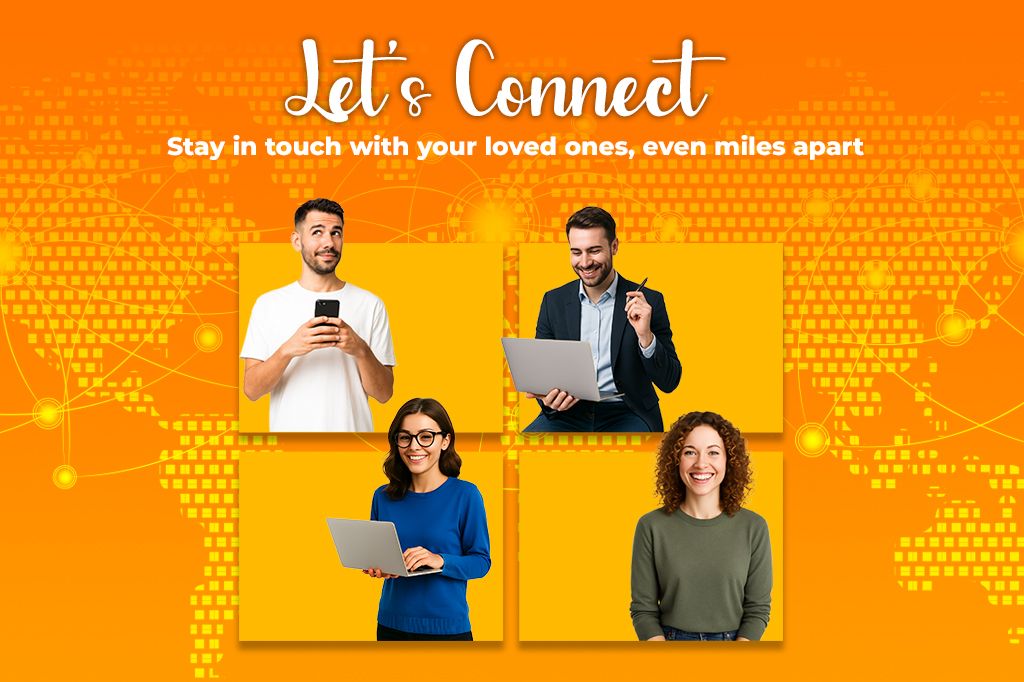
Quick Reference FAQ
Can using multiple eSIMs at once cause problems?
Yes. Using more than one eSIM can lead to network issues like dropped calls, no data, or confusing signal behavior. This often happens if your phone’s settings don’t clearly define which line handles calls, texts, or data. Some devices only allow one eSIM to be active for data at a time. To avoid problems, set your default lines correctly and review your roaming and network preferences.
Do eSIMs work better with certain travel carriers?
They can. Some travel carriers offer smoother eSIM experiences because they have better global coverage, faster activation, and more reliable roaming agreements. Others may have slower support or limited service in certain countries. Before you travel, check if the carrier supports your device and destination, and look at recent reviews and coverage maps.
Why does my phone say “No SIM” even though I installed one?
This message usually means your eSIM isn’t active yet, isn’t set up properly, or your phone is carrier-locked. Make sure the plan is active with your provider. Go to your phone’s settings and check if the eSIM is turned on and set as your main line. Restart your phone and try toggling Airplane Mode. If nothing works, you may need to reinstall the eSIM or contact your carrier.
Is eSIM travel better on Android or iPhone?
iPhones tend to have more consistent eSIM support and simpler setup steps. They also work more smoothly with most carrier apps. Android phones vary more; some support eSIM well, while others have limited compatibility or more complex menus. Newer Android models are catching up, but if you want the most reliable eSIM experience when traveling, iPhones are generally easier to use.