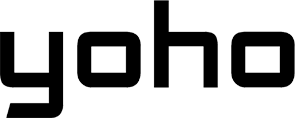Yoho Mobile eSIM on Google Pixel 8/9? Compatibility & Setup Guide
Bruce Li•Apr 25, 2025
Unlock Global Connectivity: Using Yoho Mobile eSIM on Your Google Pixel 8 / Pixel 9
Google Pixel phones are renowned for their cutting-edge features and seamless Android experience. With the rise of eSIM technology, travelers and tech enthusiasts are increasingly asking: can the latest Pixel models, like the Pixel 8, Pixel 8 Pro, and the upcoming Pixel 9 series, leverage the convenience of eSIMs, specifically with providers like Yoho Mobile?
The short answer is a resounding yes! This guide confirms Yoho Mobile eSIM compatibility for recent Google Pixel smartphones and walks you through everything you need to know for a smooth setup and global connection.
Yes, Your Pixel 8/9 is Likely Yoho Mobile eSIM Compatible!
Good news! Google has embraced eSIM technology across its recent Pixel lineup. This means the Google Pixel 8 and Google Pixel 8 Pro are fully equipped to use eSIM services. While the Google Pixel 9 series is yet to be officially released (as of late 2024), based on industry trends and Google’s previous models, it’s highly anticipated to continue robust eSIM support.
Crucial Requirement: Your Pixel phone must be carrier-unlocked to use an eSIM from a different provider like Yoho Mobile. A locked phone is restricted to the original carrier’s SIM/eSIM. Not sure if your phone is unlocked? Learn more about what ‘no SIM restrictions’ means.
Google provides official confirmation and details on eSIM usage on their devices. For the most definitive information on your specific model, you can always check Google’s Pixel phone help center.
Yoho Mobile also maintains a comprehensive list of supported devices. Before purchasing a plan, double-check the official Yoho Mobile eSIM compatible devices list to be absolutely certain.
Why Choose Yoho Mobile eSIM for Your Google Pixel?
Pairing your Google Pixel 8 or Pixel 9 with a Yoho Mobile eSIM unlocks a world of benefits, especially for travelers:
- Instant Connectivity: Purchase and activate your eSIM digitally from anywhere, anytime. No more hunting for physical SIM cards upon arrival.
- Cost-Effective: Avoid exorbitant international roaming charges. Yoho Mobile offers competitive rates for data in numerous countries and regions.
- Dual SIM Capability: Pixels support Dual SIM, Dual Standby (DSDS) with eSIM. Keep your home physical SIM active for calls/texts while using your Yoho Mobile eSIM for affordable data abroad.
- Flexibility: Choose from a wide range of data plans tailored to your destination and duration. With Yoho Mobile’s flexible plan options, you can build a package combining countries, data amounts, and validity days, paying only for what you need.
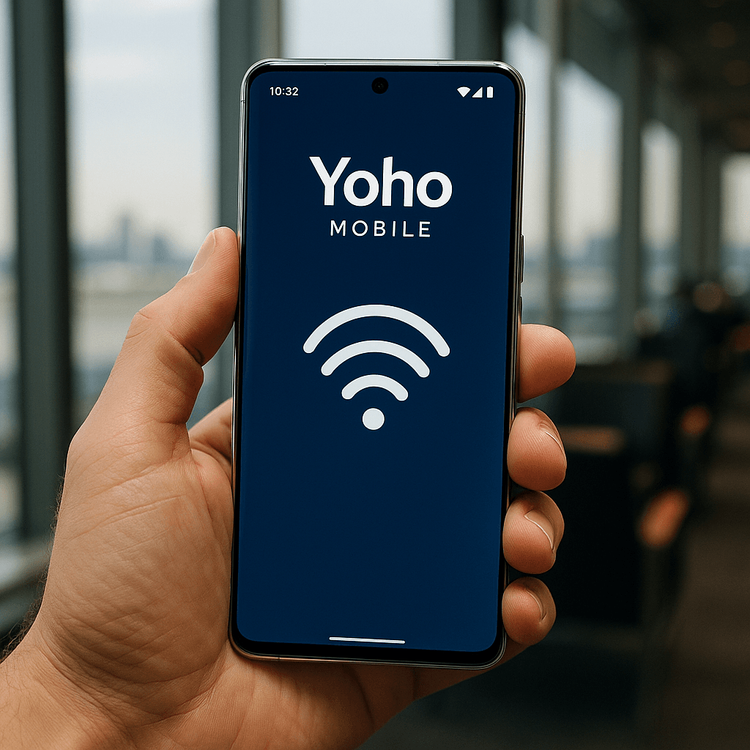
Considering Yoho Mobile? You can even test the waters! Check out our Free eSIM Trial Guide to experience basic connectivity risk-free before committing.
How to Set Up Your Yoho Mobile eSIM on a Google Pixel (Pixel 8/9)
Activating your Yoho Mobile eSIM on your compatible, unlocked Google Pixel is straightforward. The process generally follows standard Android eSIM setup procedures:
- Ensure Wi-Fi Connection: You’ll need internet access to download the eSIM profile.
- Purchase Your Plan: Buy your desired Yoho Mobile eSIM plan from the Yoho Mobile website.
- Receive QR Code: After purchase, you’ll receive an email containing a QR code for activation.
- Scan QR Code: On your Pixel, go to Settings > Network & internet > SIMs. Tap the ‘+’ (Add SIM) button. Select “Download a SIM instead?” and follow the prompts to scan the QR code provided by Yoho Mobile. Learn more about activating via QR code.
- Follow On-Screen Instructions: Your Pixel will guide you through downloading and installing the eSIM profile. You might be asked to label the eSIM (e.g., “Yoho Travel”).
- Configure Settings: Once installed, you can choose which SIM (physical or eSIM) to use for calls, texts, and mobile data in the SIM settings.
For detailed, step-by-step visual instructions specific to Android, refer to our guide: How to Install Your Yoho Mobile eSIM on Android Devices.
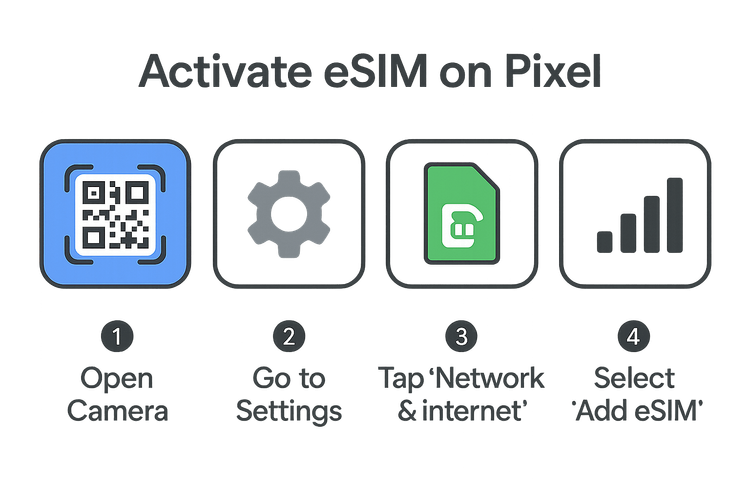
If you encounter issues, such as the eSIM getting stuck during activation, consult our troubleshooting resources like Why is my eSIM not working? or eSIM stuck on activating?.
Checking Your Specific Pixel Model’s Compatibility
While Pixel 8, 8 Pro, and the expected Pixel 9 series generally support eSIM, it’s always wise to confirm for your specific model and region:
- Check Settings: On your Pixel, go to Settings > Network & internet > SIMs. If you see an option to “Add SIM” or “Download a SIM instead?”, your phone has eSIM capability.
- Verify Model Number: Find your exact model number in Settings > About phone. Some regional variants or carrier-specific models might have limitations.
- Confirm Unlocked Status: Crucially, verify your phone is carrier-unlocked. Go to Settings > Network & internet > SIMs. If you have a physical SIM inserted, tap on it. Look for an option related to “Network lock” or similar. It should indicate “No restrictions” or “Unlocked”. If unsure, contact the carrier you bought the phone from or check our guide on how to tell if your phone is unlocked.
- Consult the Yoho List: The most reliable step is checking the Yoho Mobile eSIM compatible list before purchasing.
Frequently Asked Questions (FAQ)
Q1: Is the Google Pixel 8 / Pixel 9 compatible with Yoho Mobile eSIM?
Yes, the Google Pixel 8, Pixel 8 Pro, and the anticipated Pixel 9 series are generally compatible with Yoho Mobile eSIMs, provided the phone is carrier-unlocked and supports eSIM technology (which these models do). Always check the official Yoho Mobile compatibility list for confirmation.
Q2: How do I activate a Yoho Mobile eSIM on my Pixel 8 Pro?
Ensure you have Wi-Fi, purchase a Yoho Mobile plan, then go to Settings > Network & internet > SIMs > Add SIM (+) > Download a SIM instead? on your Pixel 8 Pro. Scan the QR code provided by Yoho Mobile and follow the on-screen prompts. For detailed steps, see our Android installation guide.
Q3: What if my Pixel phone is carrier-locked?
If your Google Pixel is locked to a specific carrier, you cannot use an eSIM from another provider like Yoho Mobile. You will need to contact your original carrier to request an unlock before you can activate a third-party eSIM. Learn more about carrier locks.
Q4: Can I use Yoho Mobile eSIM alongside my physical SIM on a Pixel?
Absolutely. Google Pixel phones (from Pixel 3a onwards) support Dual SIM, Dual Standby (DSDS) using one physical SIM and one eSIM. This allows you to have both your primary number (on the physical SIM) and your Yoho Mobile travel data (on the eSIM) active simultaneously. You can easily manage preferences for calls, texts, and data within the phone’s settings.
Q5: Is the Google Pixel 8a eSIM compatible with Yoho Mobile?
Yes, the Google Pixel 8a, like the rest of the Pixel 8 series, supports eSIM technology and should be compatible with Yoho Mobile eSIMs, provided it’s carrier-unlocked. As always, confirming on the official compatibility list is recommended.
Conclusion
Using a Yoho Mobile eSIM on your Google Pixel 8, Pixel 8 Pro, or the upcoming Pixel 9 is a fantastic way to stay connected affordably and conveniently, whether at home or while traveling internationally. These powerful smartphones fully embrace eSIM technology, and pairing them with Yoho Mobile’s flexible and cost-effective plans offers a seamless connectivity experience.
Remember to ensure your Pixel is carrier-unlocked and double-check the compatibility list. Once confirmed, setting up your eSIM takes just a few minutes, opening up a world of hassle-free communication.
Ready to experience the future of connectivity on your Pixel?
Explore Yoho Mobile eSIM plans for your Google Pixel or Get started with Yoho Mobile today!